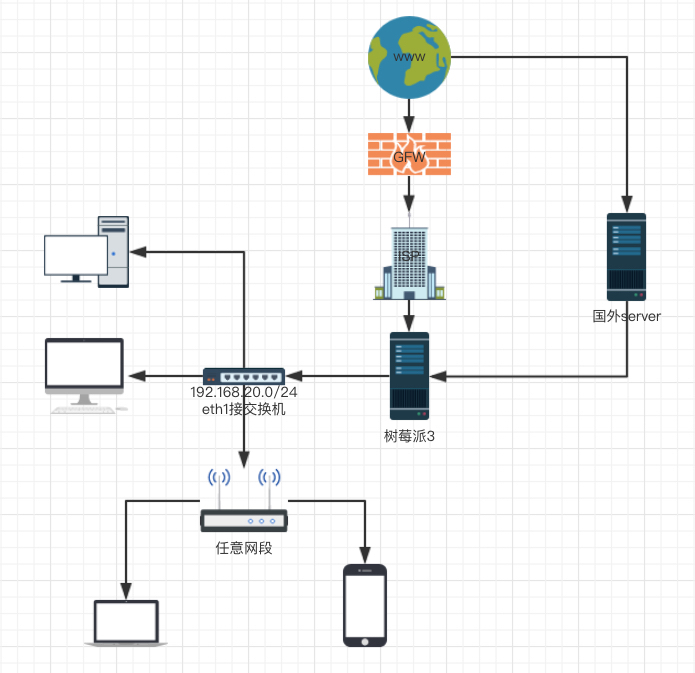1
2
3
4
5
6
7
8
9
10
11
12
13
14
15
16
17
18
19
20
21
22
23
24
25
26
27
28
29
30
31
32
33
34
35
36
37
38
39
40
41
42
43
44
45
46
47
48
49
50
51
52
53
54
55
56
57
58
59
60
61
62
63
64
65
66
67
68
69
70
71
72
73
74
75
76
77
78
79
80
81
82
83
84
85
86
87
| {
"log": {
"access": "/var/log/v2ray/access.log",
"error": "/var/log/v2ray/error.log",
"loglevel": "warning"
},
"inbound": {
"port": 8080,
"listen": "192.168.20.1",
"protocol": "socks",
"settings": {
"auth": "noauth",
"udp": false
}
},
"inboundDetour": [
{
"protocol": "dokodemo-door",
"port":1080,
"settings":{
"network": "tcp,udp",
"timeout": 30,
"followRedirect": true
}
},
{
"protocol": "dokodemo-door",
"port":5300,
"settings":{
"address":"8.8.8.8",
"port":53,
"network": "udp",
"timeout": 30,
"followRedirect": false
}
}
],
"outbound": {
"protocol": "vmess",
"settings": {
"vnext": [
{
"address": "yourserver.com",
"port": 12345,
"users": [
{
"id": "1sb4165e-1234-4310-9d57-a8a2994r5e0d",
"alterId": 32,
"security": "auto"
}
]
}
]
},
"streamSettings":{
"network":"kcp",
"kcpSettings": {
"mtu": 1350,
"tti": 20,
"uplinkCapacity": 5,
"downlinkCapacity": 100,
"congestion": false,
"readBufferSize": 1,
"writeBufferSize": 1,
"header": {
"type": "none"
}
}
},
"mux": {
"enabled": true
}
},
"outboundDetour": [
{
"protocol": "freedom",
"settings": {},
"tag": "direct"
}
],
"dns": {
"servers": [
"8.8.8.8",
"localhost"
]
}
}
|